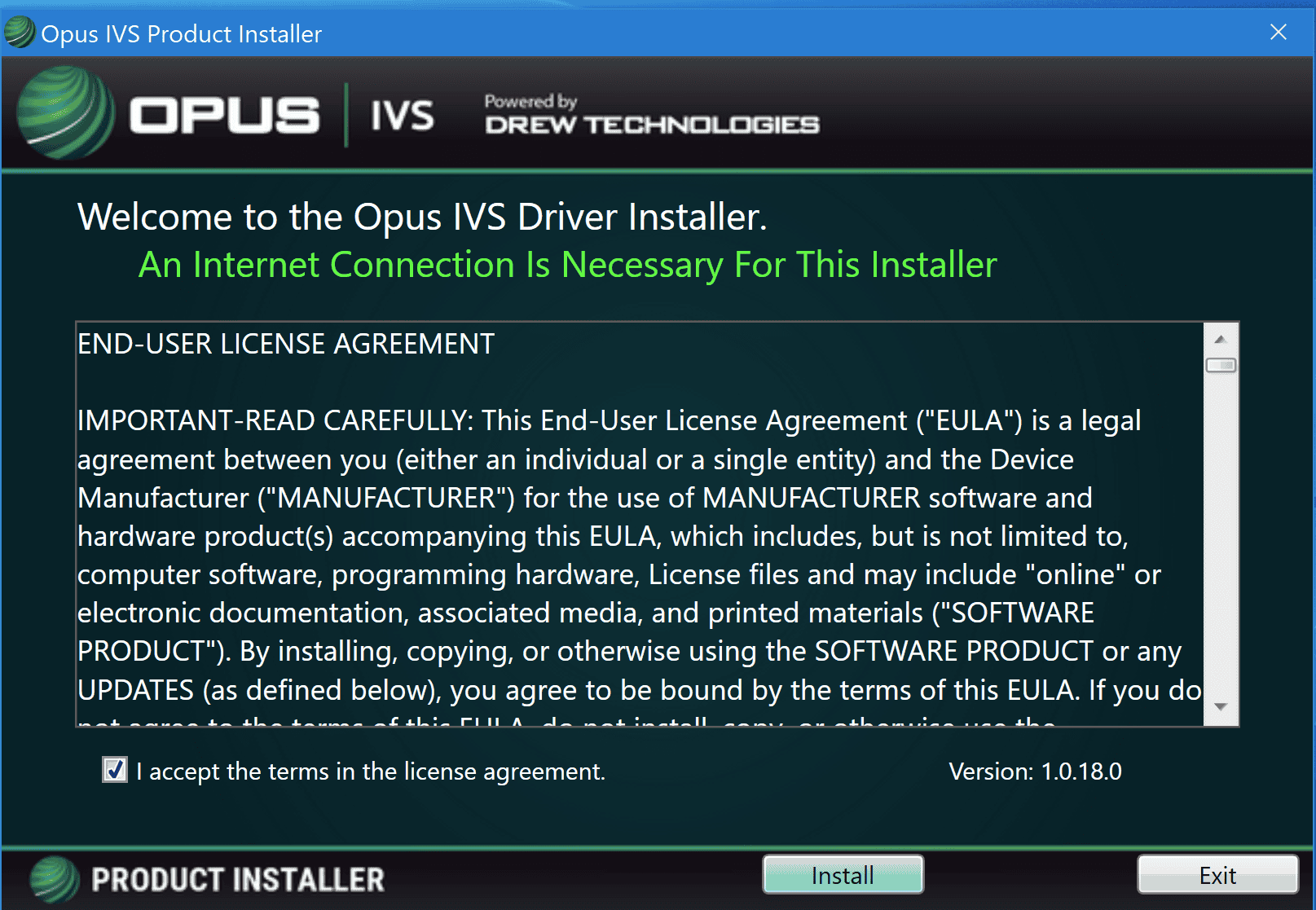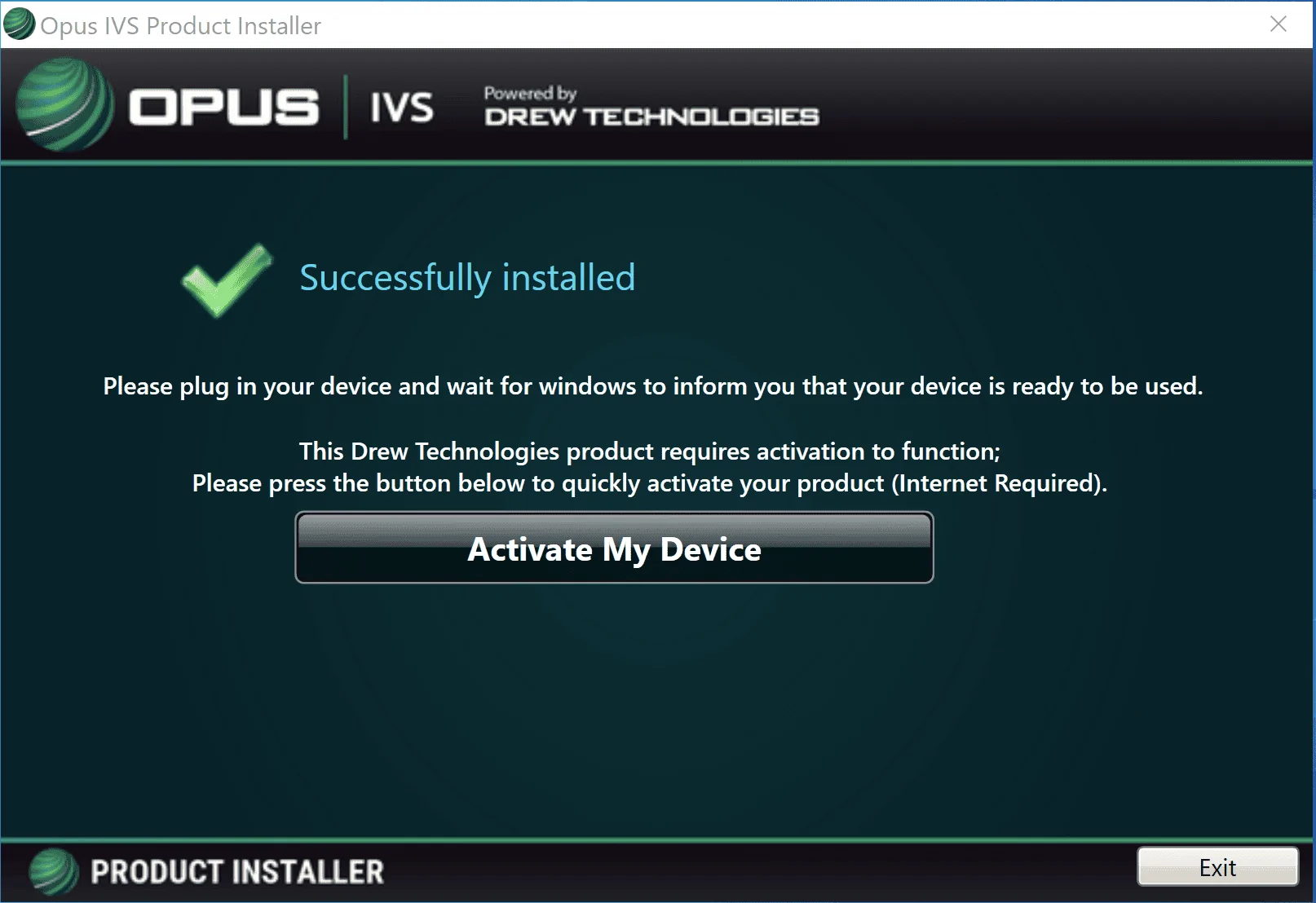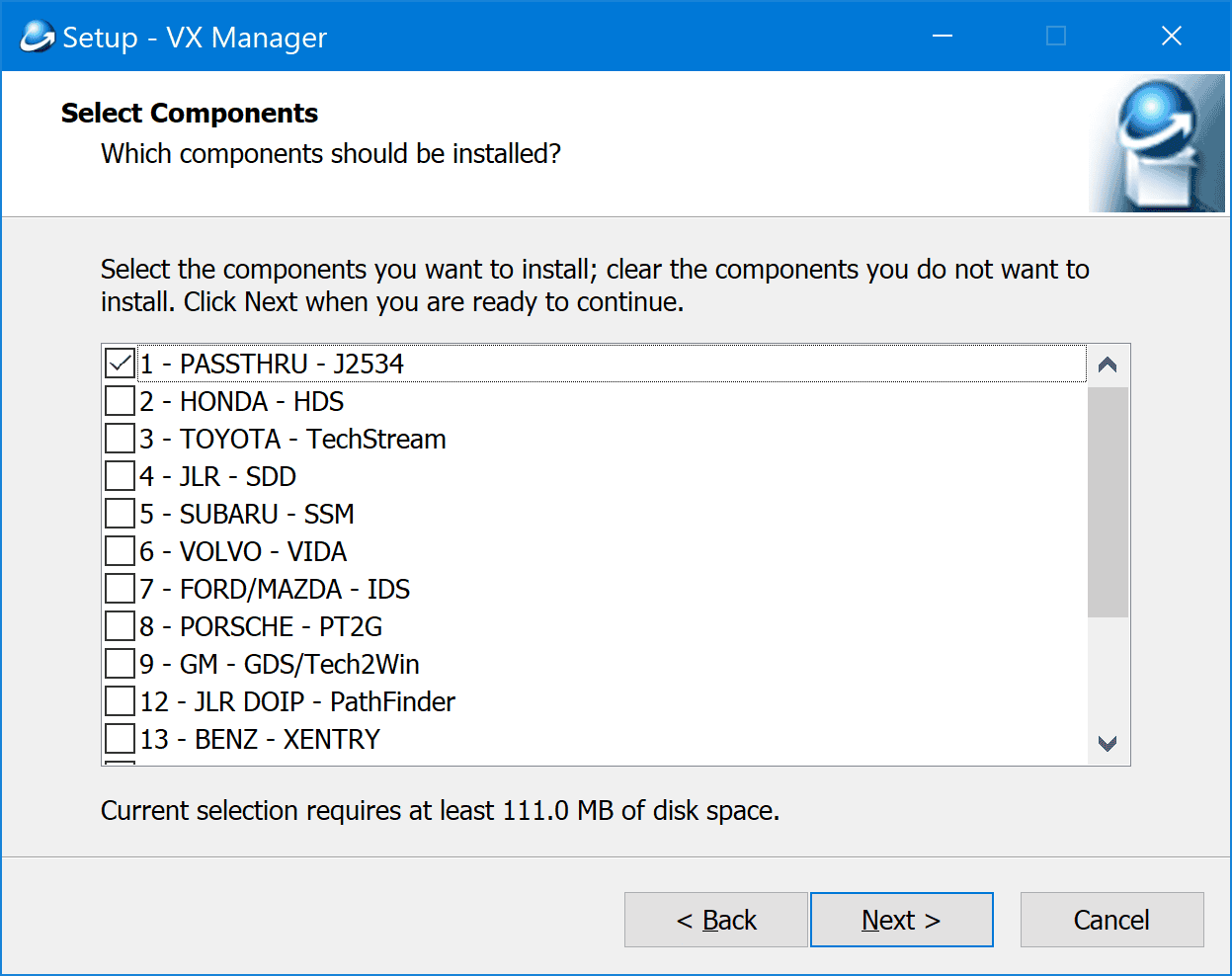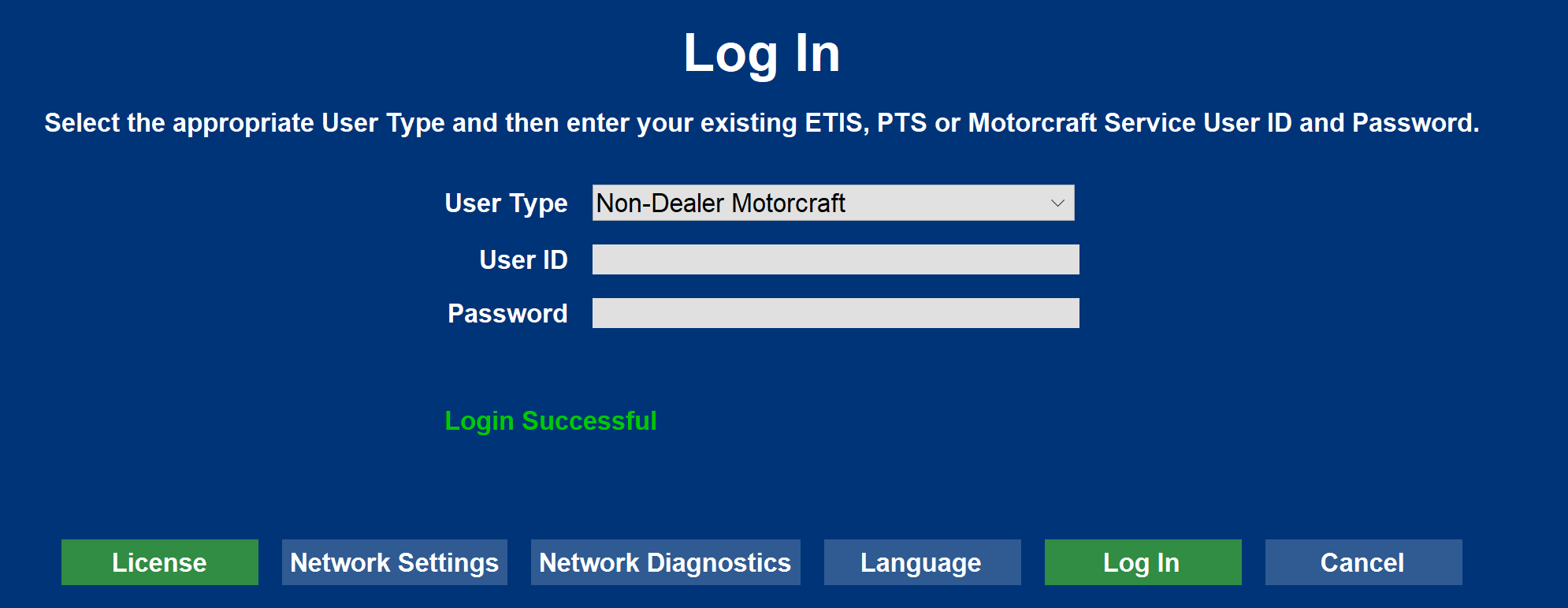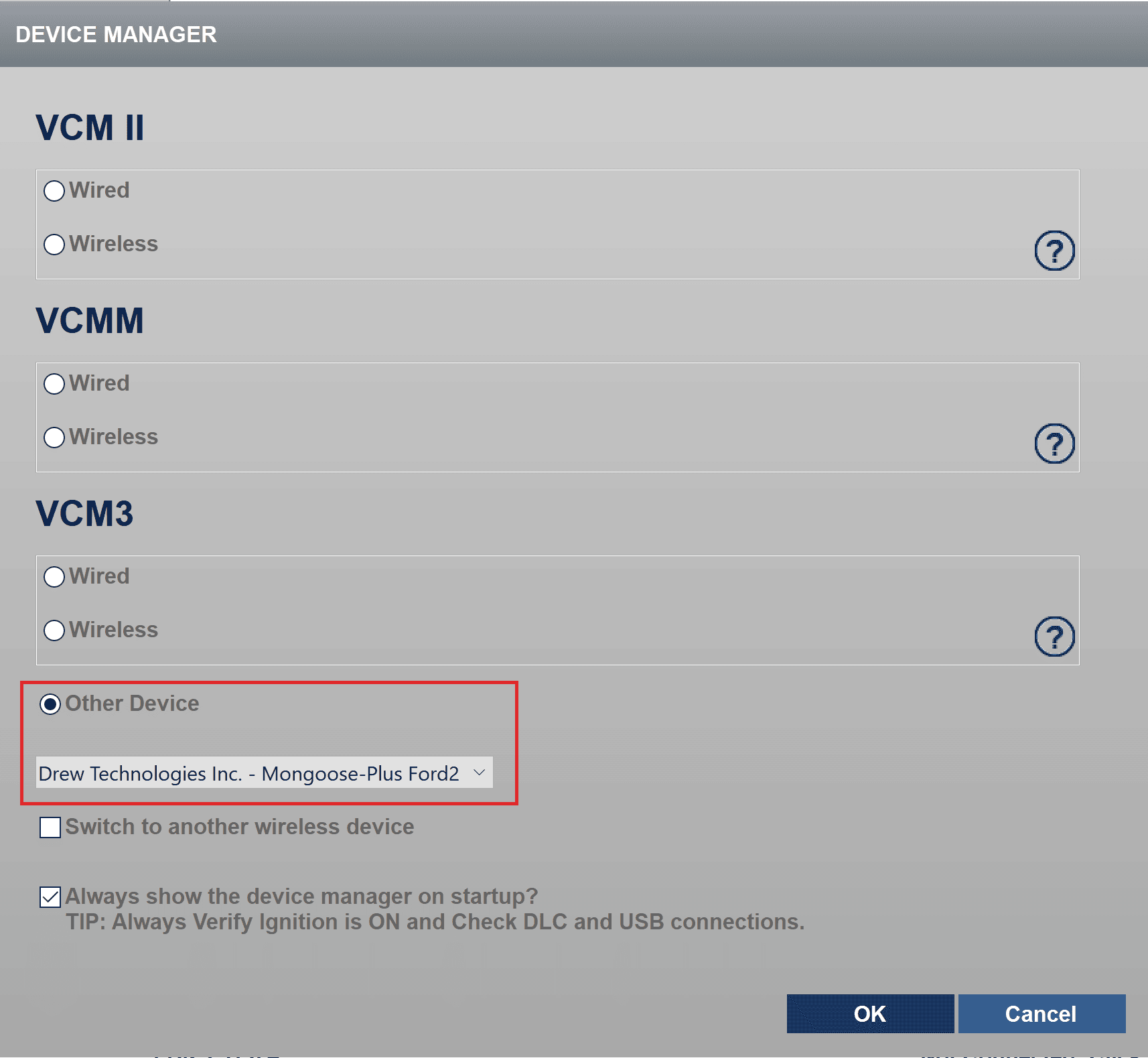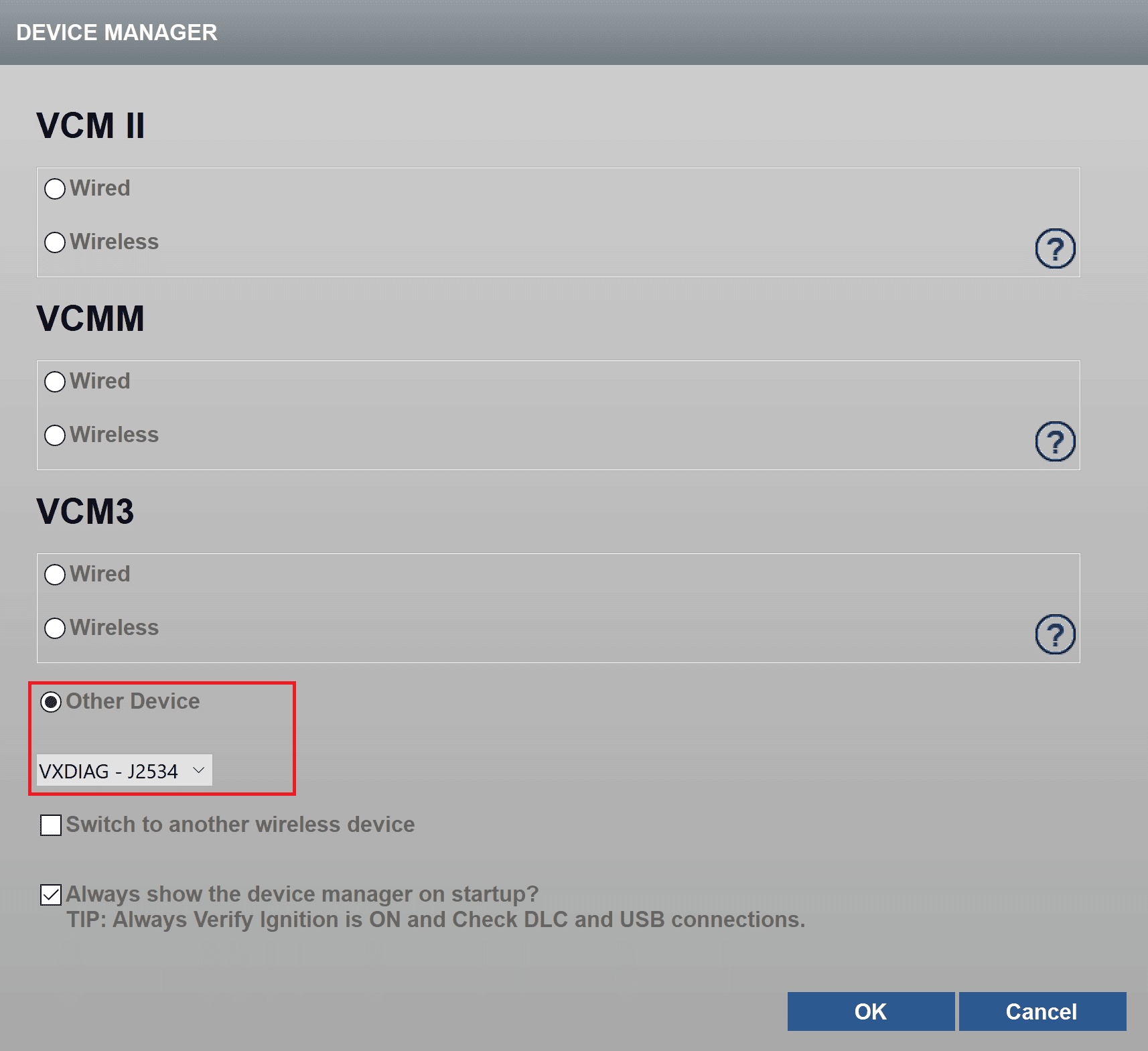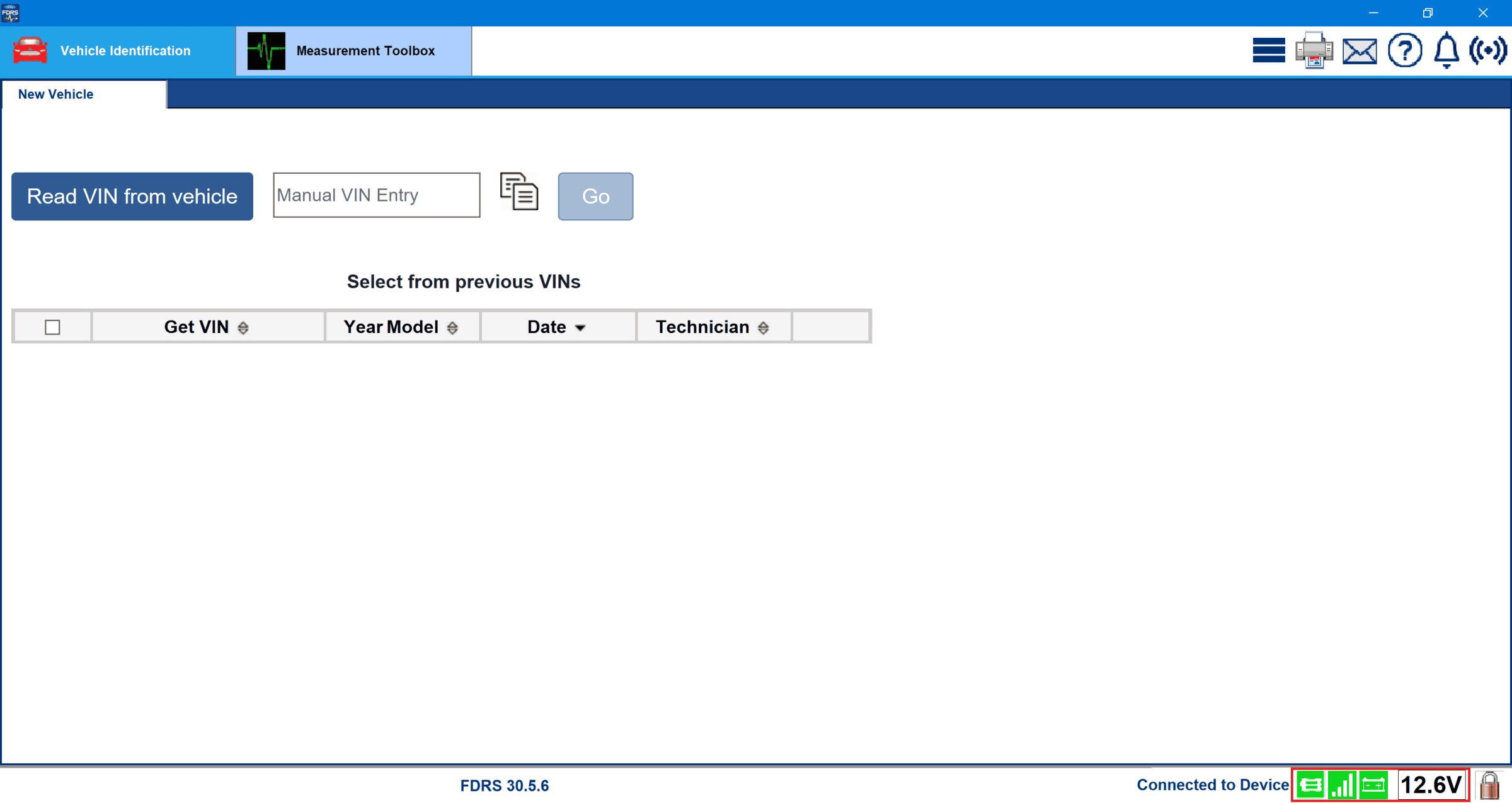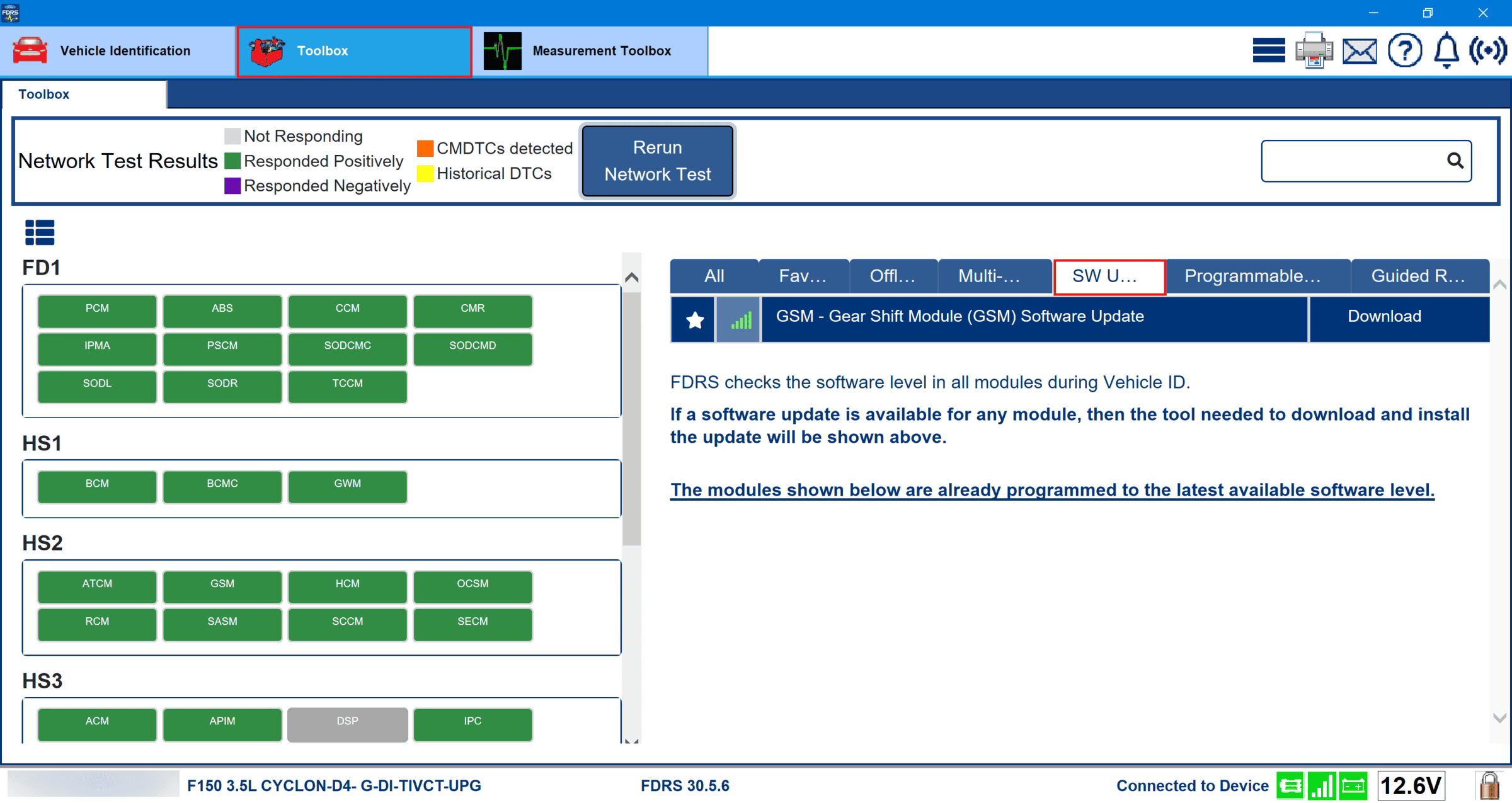ytwytw
Well-known member
- Joined
- Jan 24, 2023
- Threads
- 23
- Messages
- 216
- Reaction score
- 136
- Location
- Toronto, Canada
- Vehicles
- 2023 F150 Lighting ER Lariat
Can police mode enabled by FDRS?
FORSCAN doesn't work for MY23 for me
FORSCAN doesn't work for MY23 for me
Sponsored